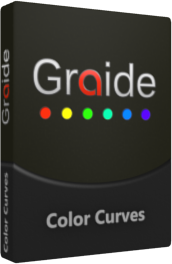
Symbolic picture
Color curves are among the most powerful tools in video editing. Graide Color Curves now
brings their power to VEGAS Pro and VEGAS Movie Studio Platinum – with Y'RGB and HSY'
modes, zoomable and pannable curve windows, coordinate editor, studio RGB support,
color picking, and more! You'll easily create compelling corrections and spectacular looks.
Check out the features or jump right in and
download the free trial version!
Two color models
Graide Color Curves extends your creative possibilities with two color models. In
addition to the classic RGB curves for red, green, and blue, it has
curves controlling brightness, saturation, and hue.
More possibilities
Control saturation based on hue or hue based on brightness, limit image saturation, highlight
just one single color, and much more!
Curve editor
Graide Color Curves comes with its own settings window. Many usability
features such as zooming, panning, snapping, axis locking, direct number input and copy/paste
make curve editing both easy and super-precise.
Color picking
Whenever you need your curves to influence a very specific part of the image,
the color picking features lets you place the right curve nodes quickly and easily.
Studio RGB processing
Graide Color Curves's native support for studio RGB material keeps even the most complex
grades legal without manual conversions.
Effect strength
Found the perfect grade but it's a bit too heavy? Set the effect strength
between 0% and 200% for optimal results.
Try it today! The
free trial version runs for
21 days and is fully functional.
System requirements
- MAGIX® Vegas® Pro 14, 15, 16, 17, 18, 19, 20, 21, 22 or 23 or
Sony® Vegas® Pro 10, 11, 12 or 13 (64 bit) or
Sony® Movie Studio 12 Platinum or 13 Platinum (64 bit) - Microsoft® Windows® Vista, 7, 8, 8.1 or 10 (64 bit)
- Microsoft® .NET Framework 4.0 or higher
- CPU with SSE2 (Intel® Pentium® 4/AMD Athlon™ 64 or better)
- 3 MiB free hard disk space
User interface languages
Trial version
The trial version runs for 21 days without further restrictions.
It can be unlocked to an unrestricted full version with a license key.
 Graide_Color_Curves_1_1_0.exe (2.1 MiB)
Graide_Color_Curves_1_1_0.exe (2.1 MiB)
 Graide_Color_Curves_1_1_0.msi (1.1 MiB)
Graide_Color_Curves_1_1_0.msi (1.1 MiB)
User manual
 User Manual (English) (0.6 MiB)
User Manual (English) (0.6 MiB)
 Benutzungshandbuch (Deutsch) (0.6 MiB)
Benutzungshandbuch (Deutsch) (0.6 MiB)
 Version history
Version history
1.1.0 (8/7/2019)
- Curves no longer bend when control points are close together
- Graide Color Curves ist now compatible with Vegas 17.
1.0.1 (6/2/2019)
- Fixed an issue that could cause incorrect output colors from a hue correction.
1.0.0 (6/1/2019)
 Using the plugin
Using the plugin
As a video effect, Graide Color Curves can be used in four different contexts:
- As a video event effect, which acts on a video event in the timeline.
To add a video event effect, click the Event FX icon on the event.
- As a video track effect, which acts on a video track and thus on all events it
contains. To add a video track effect, click the Track FX icon in the track
header.
- As a video output effect, which acts on the video output and thus on all video
tracks and events. To add a video output effect, click the Video Output FX
icon in the preview window.
- As a media effect, which acts directly on project media. To add a media effect,
right-click an item in the Project Media window and select Media FX...
from the context menu.
Then, in the Plug-In Chooser window, select Graide Color Curves and click
Add.
It is also possible to drag Graide Color Curves from the Video FX window
(View/Window/Video FX or View/Video FX) onto an event, a track, or the preview
window.
Licensing is handled by CopeCart GmbH. You will receive a license key by e-mail as soon as your payment is received. This license key turns the
trial version
into an unrestricted full version.
Refund policy
This product is digital content (download + license key) and as such is not refundable after the license key has been e-mailed to you. At the bottom of the order page, you will be asked to agree that CopeCart will commence the execution of the contract (i.e. provide the license key) immediately and that this ends your right of withdrawal.
However, you are welcome to download and evaluate the free
trial version
before making the purchase.
ORDER NOW
CopeCart GmbH is the seller of the license and your
contractual partner.
 Graide_Color_Curves_1_1_0.exe (2.1 MiB)
Graide_Color_Curves_1_1_0.exe (2.1 MiB) Graide_Color_Curves_1_1_0.msi (1.1 MiB)
Graide_Color_Curves_1_1_0.msi (1.1 MiB) User Manual (English) (0.6 MiB)
User Manual (English) (0.6 MiB) Benutzungshandbuch (Deutsch) (0.6 MiB)
Benutzungshandbuch (Deutsch) (0.6 MiB)
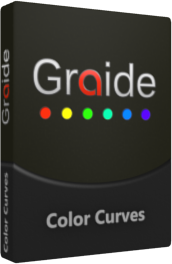
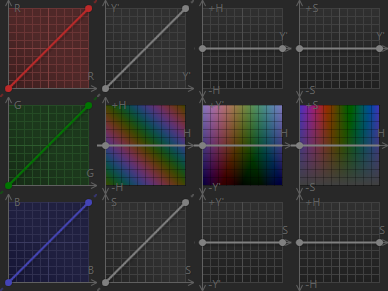
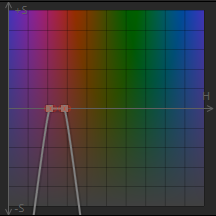
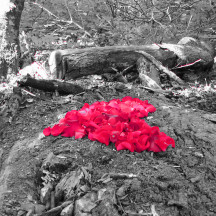
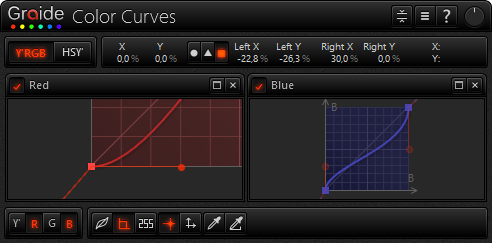

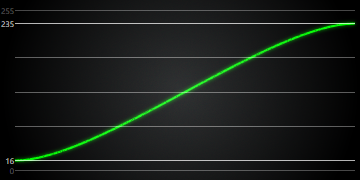
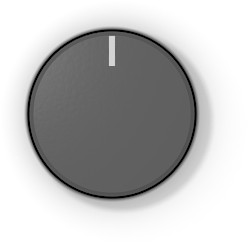

 Version history
Version history